How to Search Google Like a Pro
Searching Google is a skill, believe it or not. It takes practice, but if you employ these techniques you'll soon be finding answers to even your trickiest questions.
Use the Keyword related: to find similar websites.
If you were to search anything related to freeCodeCamp it would look something like the below, showing all related sites to freeCodeCamp.
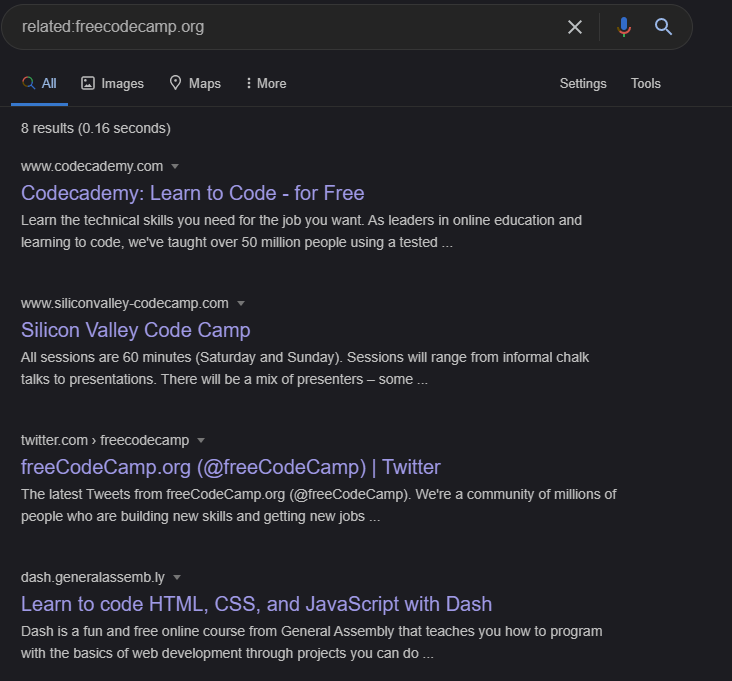
Use the Keyword search: to search within a website.
Let's say you wanted to find something related to web development on freeCodeCamp this is how to use the search: keyword to get right answers:
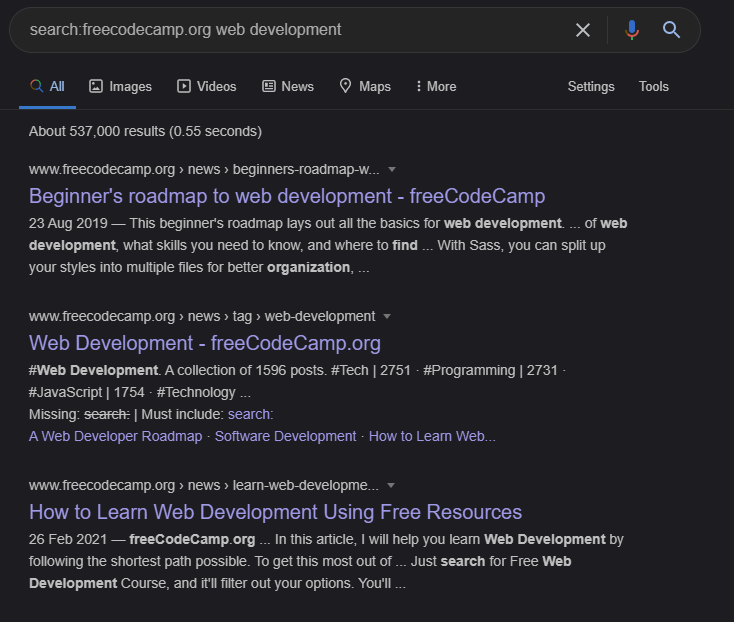
Use the Keyword ... to search within a time frame.
For example say you wanted to find an article about developers or anything to do with developers between 1992 and 1999, this is what it would look like : Developer 1992...1999
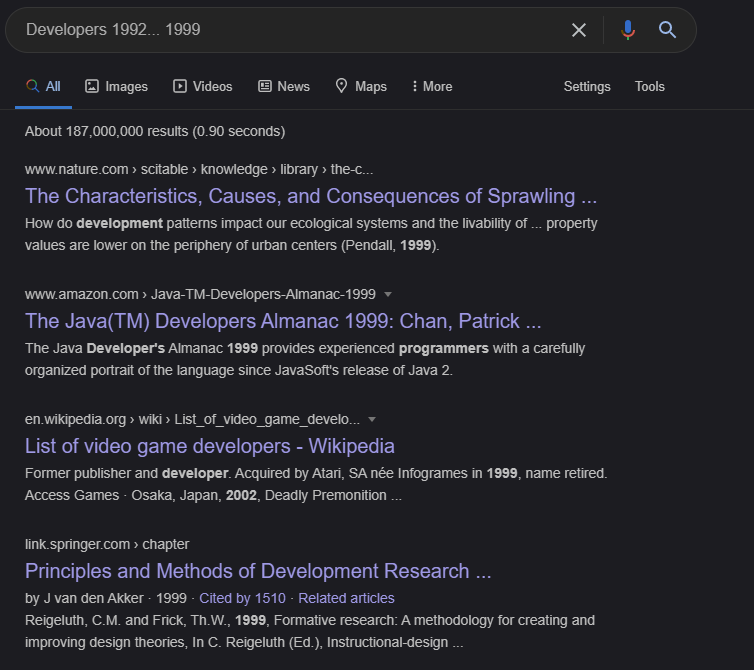
Use the Keyword - to exclude a word.
If I wanted to know more about Android development but didn't want to include flutter related skills in my search results, I would search it like this: android development -flutter
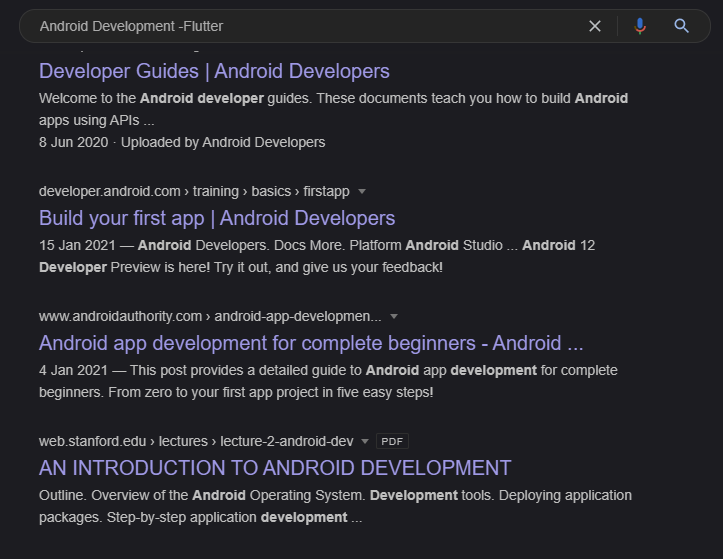
Use the keyword * to replace missing words.
Trying to search for something but you happen to have forgotten some words? Don't worry, try using the * to replace the missing word that you have forgotten. Like this:
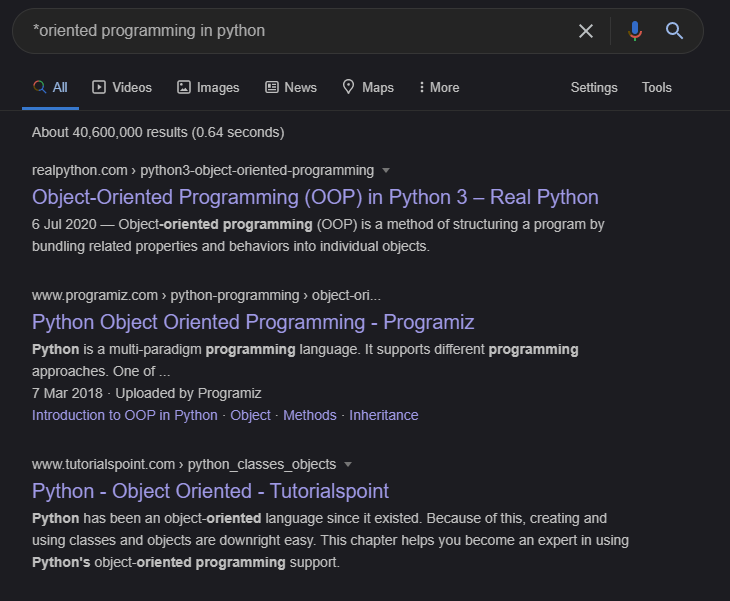
If you're looking for a definition of a word, use the keyword define: to find a definition.
If I wanted to find the definition of object oriented programming, this would give results of all articles with definitions of object oriented programming. This is how I would do it:
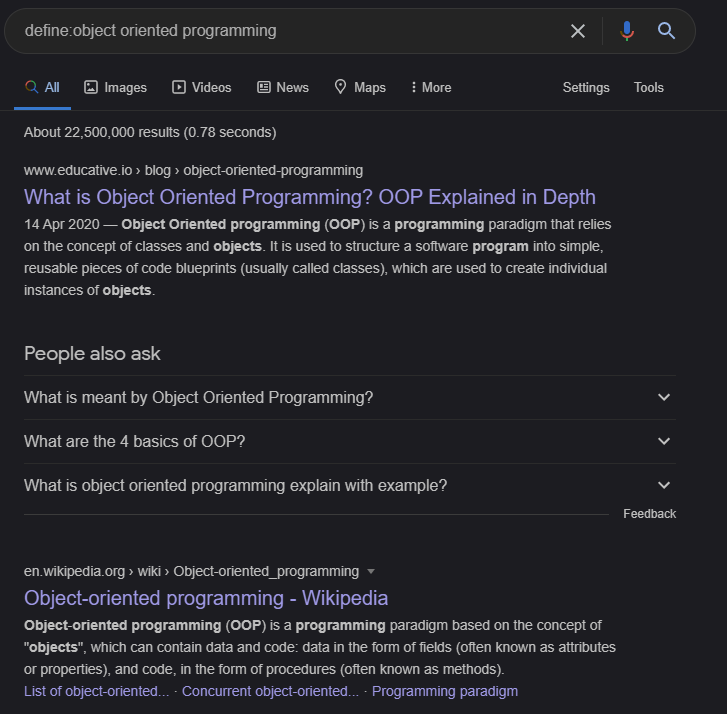
You can search for an exact phrase using double quotation marks " "
If I wanted to find free tutorial on Python I would do it like this:
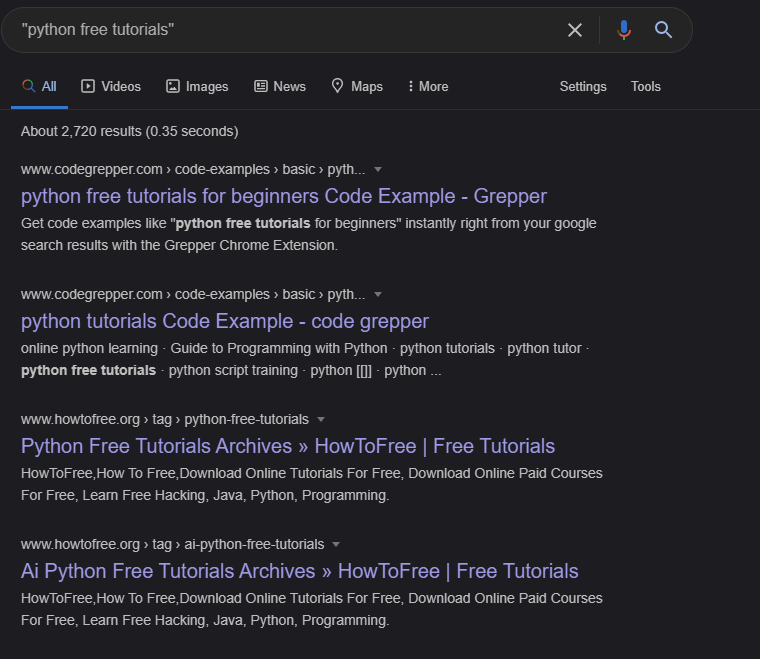
Use site: to search for a particular website or content.
For example if I wanted to find a site with blogs related to web development this how we would do the search:
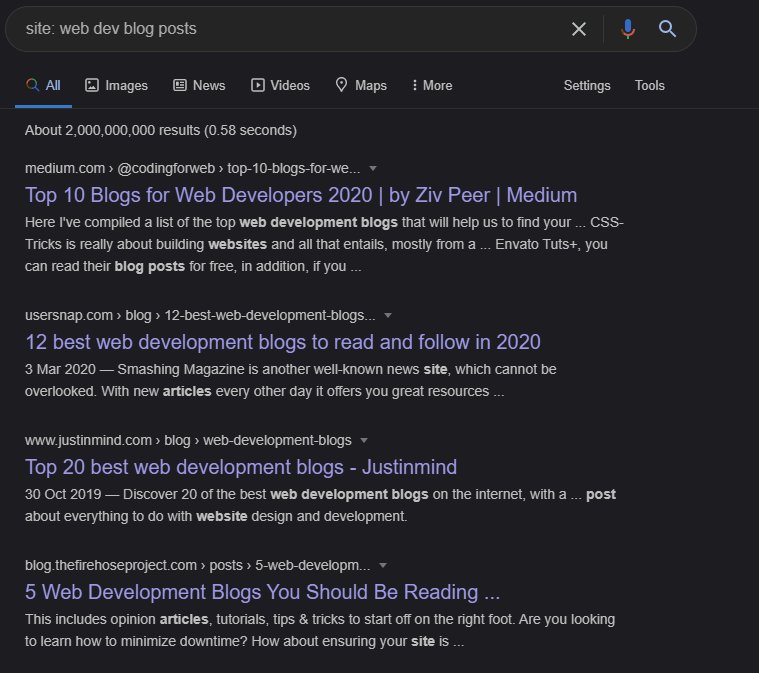
And here's some extra tips for you:
Want to go Incognito without having to use your mouse to find the option? Try pressing Ctrl + Shift + N.
Are you in an open tab and you want to easily close it without using the mouse to click the x? Try pressing Ctrl + W.